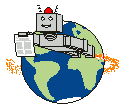PatBot Screenshots
The following screenshots describes the function of PatBot.
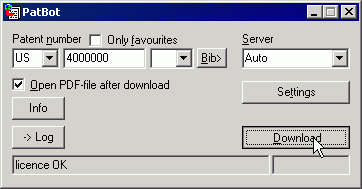
The user interface is limited to the most important: Three fields for the input of the patent number. In a drop down list on the left you can select the patent office (country) from a list of patent countries. In this example "EP" was selected. Since this list is very extensive, the list can be limited to configurable favourites. Besides is an input field for the number. When staying the mouse pointer over an object a short tool tip text appears. The content of this tool tip depends on the selected patent office. The third field is a drop down list with a context depending list of the document types. Here "A1" was selected. Further you can select the server, from which you would like to download the patent. You can also advice PatBot to select the server automatically with the item 'auto'.
The buttons "Settings" and "Download" open a new dialog field.
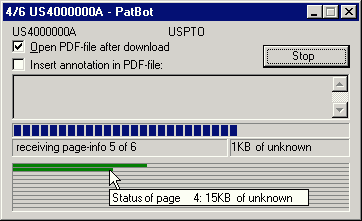
After entering the patent and pressing the 'Download'-button, the new opened dialog shows the download progress. By downloading the pages parallel the total download time is substantially shortened.
While PatBot downloads the patent, you can edit an annotation to be included in the pdf-file. You can also revise your preselected "Open PDF-File after Download".
Of course you can request the next patent in the main dialog.
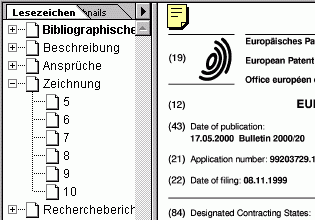
Here you can see a detail of a screenshot from a PDF-file made with PatBot. On the left side you see the document structure, which navigates you through the patent. This PDF-file was made with the german version. The english version writes english terms (claims, description, drawings, ...). But you can also override these terms with your preferred language.
The yellow icon contains the annotation for your own remarks.
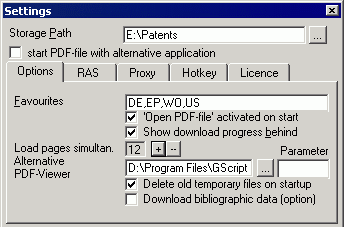
In 'Settings' you can configure PatBot to match your needs.